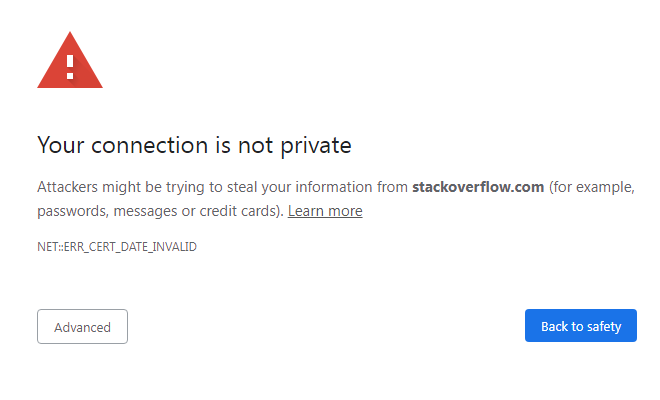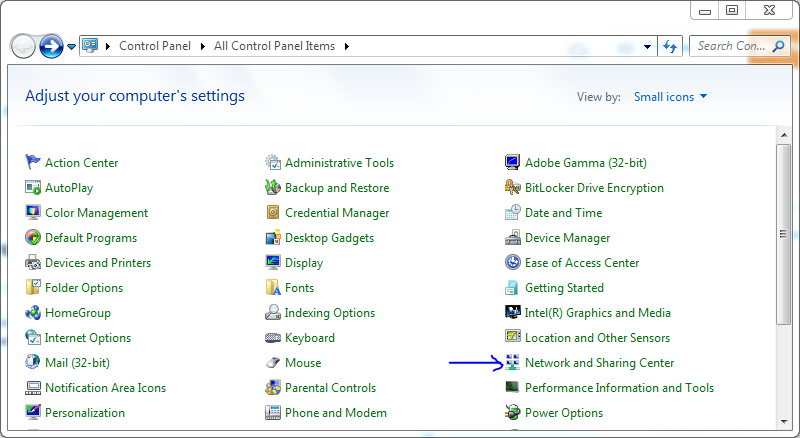This is so annoying when we are accessing or opening any website and suddenly Chrome shows an error i.e. "Your Connection is Not Private". As you can see below the image.
Then, we have two conditions, we leave the webpage otherwise our privacy is not safe. Or go to the Advanced option and Proceed to unsafe and keep continue.
This error is so common When we are accessing any website. Even, it appears when using Government Websites. I don't know why this is shown on Government Website, even our Government Website is completely safe and secured to use.
But don't mind, We have a great and 100% working solution for this technical issue.
If you are looking for a permanent solution for Privacy Error in Google Chrome then you are in the right place. In this post, I am providing a practical method to prevent the "Your connection is not private" Error.
Fix "Your Connection is Not Private" Error in Google Chrome
Here I am sharing a step-by-step solution to fix this error. These steps are working on All Windows Version, No matter which Windows you are using.
1. Clear Google Chrome History
- Launch Google Chrome browser on your PC.
- Go to Options and Click History (or press Ctrl + H).
- Now look left-hand side, you will see Clear Browsing Data click on it.
- Then, Go to Advanced and choose Time Range for All Time.
- Now, Tap Clear Data.
2. Navigate Network and Sharing Center
- Click on the Windows button on your PC.
- Search for Control Panel.
- Then, click on Categories and select Small Icons.
- Now, Navigate Network and Sharing Center and click on it.
3. Change Adapter Settings
- When you enter in Network and Sharing Center you will see the change adapter settings option, click on it.
- Choose Wireless Network Connection, if you are using a Wi-Fi adapter for accessing the Internet.
- Right click on Wireless Network Connection.
- Now, Go to the Properties option.
4. Change DNS Server Address
- Now, Click on Internet Protocol Version 4 (TCP/IPv4).
- A Properties option will appear, click on it.
- Select "Use the following DNS server address".
- Type 8 8 8 8 in the Preferred DNS server.
- Then, type 8 8 4 4 in the Alternate DNS server.
- Now click ok to save it.
5. Restart the Computer
- When everything is Done Close all the Taps.
- Press Alt + F4 key and Restart your PC.
- Launch Google Chrome browser.
- Now, Access any site in Chrome Browser.
- You will not see any interruption and "Your connection is not private" error.